Developer Guide
Use the Developer Guide to find the onboarding process steps, information about authentication methods, and a comprehensive list of the available ABC API endpoints.
The ABC API is restricted to ABC Supply customers with existing credit accounts.
Developer Guide
For Individuals and Businesses
Prerequisites
- Set up a customer account with ABC Supply Customer Financial Services.
- Visit our Customer Financial Services page to download the Credit Application.
- Complete the form and contact your nearest ABC Supply branch to initiate a new customer application.
- Branches can be found at: https://www.abcsupply.com/locations/
- Create a myABCSupply account.
Step One
Complete the ABC API Enrollment Form and accept the Terms and Conditions for use. The ABC API team will review your request and reach out with additional information if approved.
Step Two
Once approved, ABC will register your account. New users will receive an email from Okta to complete credential setup. Once complete, log into the Developer Portal to request access to the APIs.
NOTE: If you have an existing myABCSupply.com user account, your login credentials will be the same for the developer portal.
Log in by clicking “Sign In” in the upper-right corner.
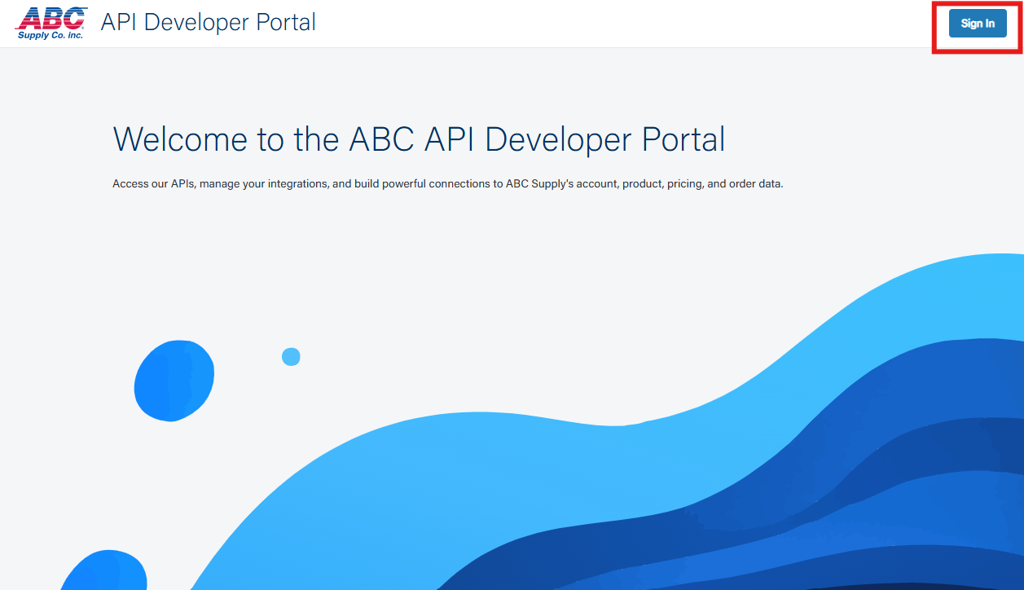
Enter your username and password from myABCSupply.com or the Okta credential setup.
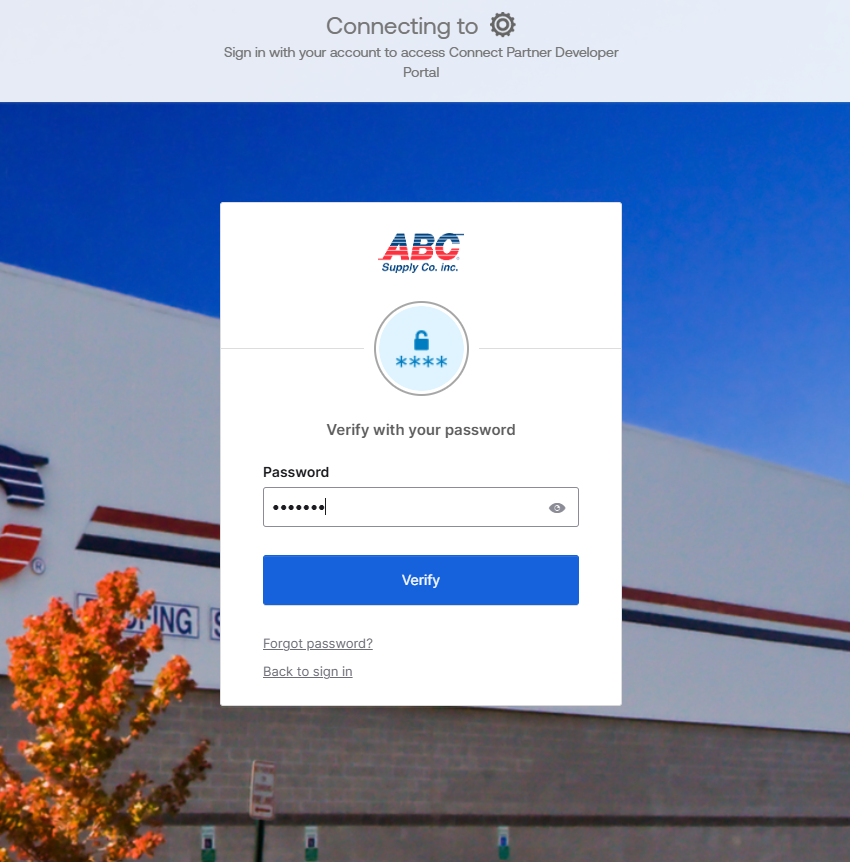
Step Three
Create your API application connection by requesting access to our APIs in the Developer Portal.
Click “Create New App” above the Applications table. Note the table will be empty if you have no existing applications access requests.
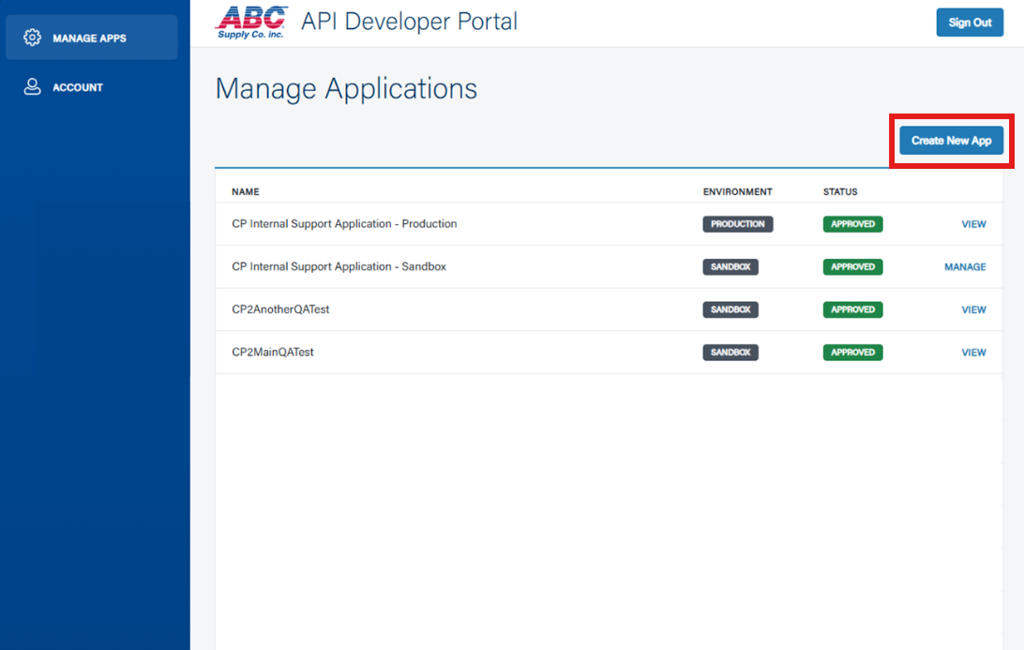
Provide the following details for your new API access request application:
- Application Name: Please use a name that helps us identify your access by your company for support and display purposes
- Application Type:
- Select “Individual Business” for direct integrations to a single ABC Supply customer account
- Select “Third-Party Aggregator” for integrations that will service multiple ABC Supply customer accounts
- Description: A short description of your integration
- Application URL: The URL for your application
- OAuth 2.0 Redirect URIs: Add as many URIs as needed for your application
- Application Owner Emails: Add any email addresses for individuals who will need access to manage the API access request application in the portal
- It is recommended to have an application owner email address that is available to multiple users for continued access to application credentials in the event an existing application owner’s access is no longer applicable
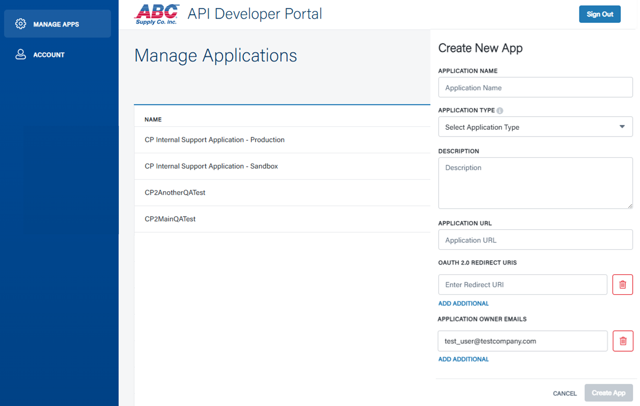
Once finished, click “Create App” to auto-provision your access to the Sandbox API environment.
Step Four
Retrieve your client ID and client secret for your access request from the Manage Applications table by selecting “Manage.” Please see Developer Portal User Guide for additional information about using the portal.
NOTE: only Application Owners can access the client secret for an access request.
Step Five
When your integration has been built, tested and certified, and both you and ABC Supply agree that your application is ready for production, please email [email protected] to have your access provisioned in the Production environment.